Instructions for attaching your CE certificate to your JBCC renewal application:
Use the directions below to properly report and track your Continuing Education certificates and hours on the JBCC website. You should upload your course certificate and log your hours directly within your renewal application. If the form asks for the course instructor’s name, you're in the wrong section.
Where to Upload Your Certificate
You will track your continuing education in your JBCC process server renewal application on the JBCC Online Licensing System website.
If you have trouble accessing your online JBCC profile, you can email the JBCC at [email protected].
From the Renewal Application
- When you get to the 'Education Detail' portion of your renewal application, you'll search for the course and upload the certificate.
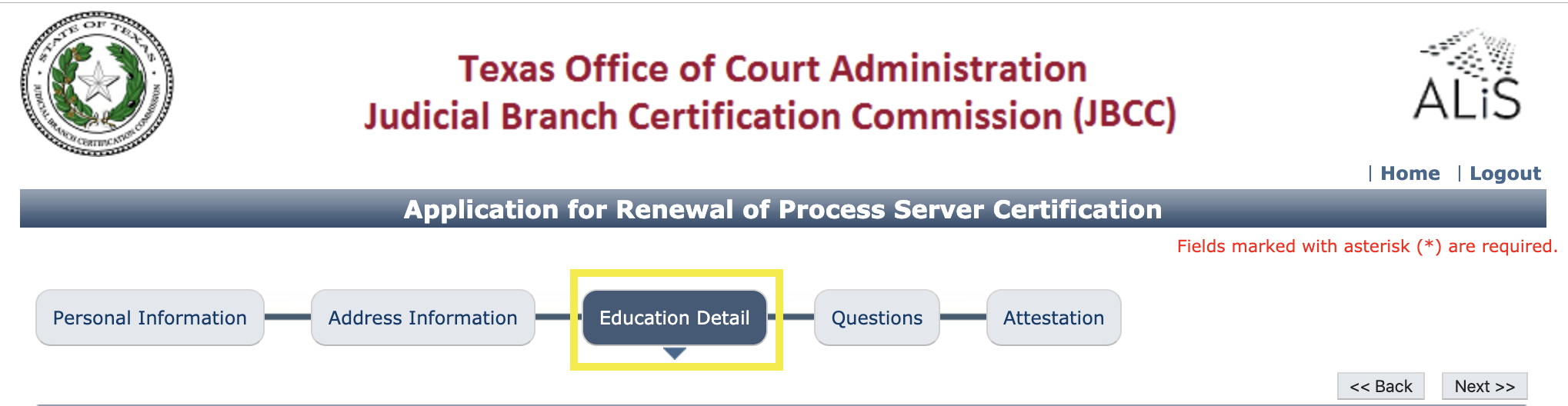
- In the blue box, on the right side, click on the button that says "Add".
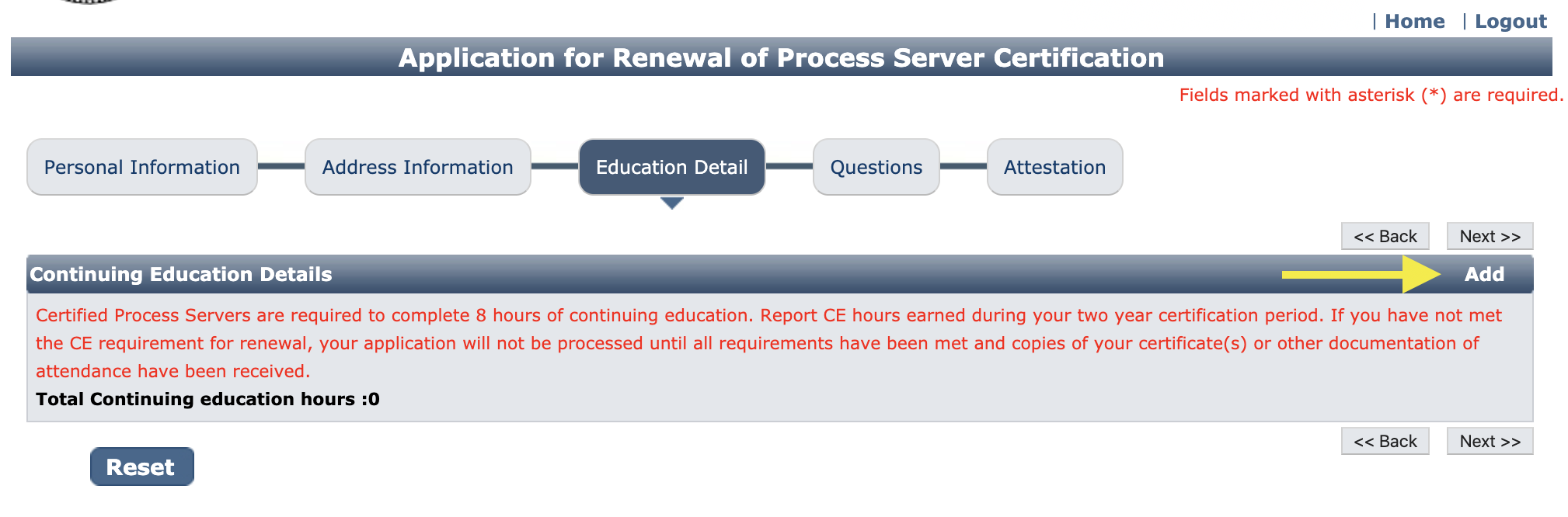
- Another box will open. There will be a link there that says "You must Click Here to choose from the list of approved Continuing Education Course." Click on the "Click Here" link.
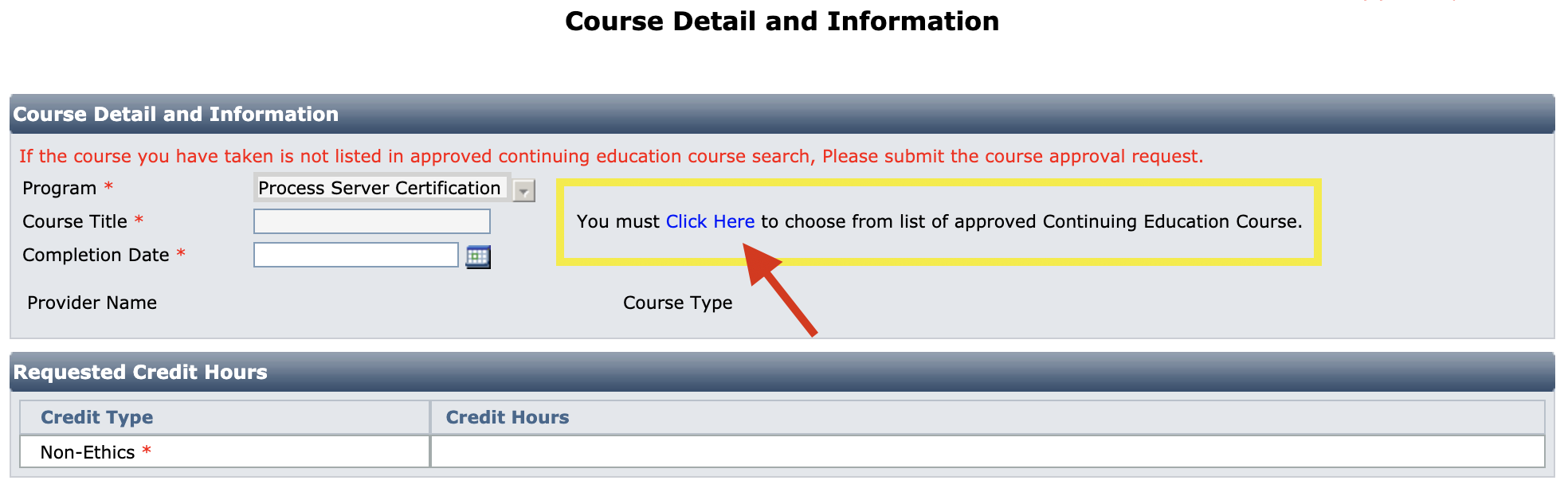
- Another box will open. In the "Provider" section, type in "Codex". This will search for the course you just completed. Now click "Search".
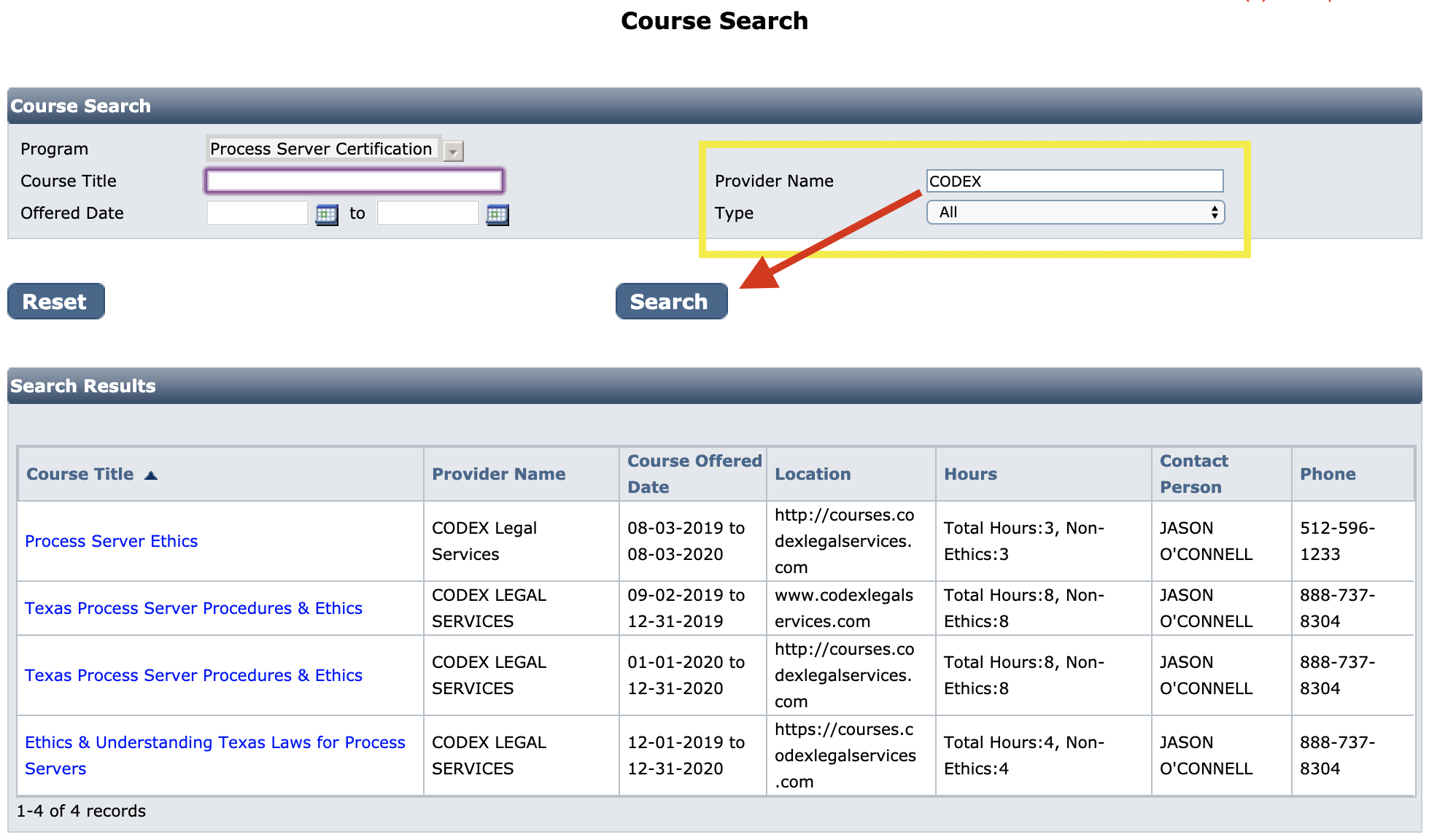
- On the bottom, four courses will appear in the search results. Click on the course you completed.
- 👉 It's important to choose the course with the 2025 dates so it reflects the correct ethics and non-ethics hours.
- The box will then close and you will return to the previous page. Click on the "date" field to choose the date on your course certificate (the day you completed the course) and click "Ok".
- Then click on "Save".
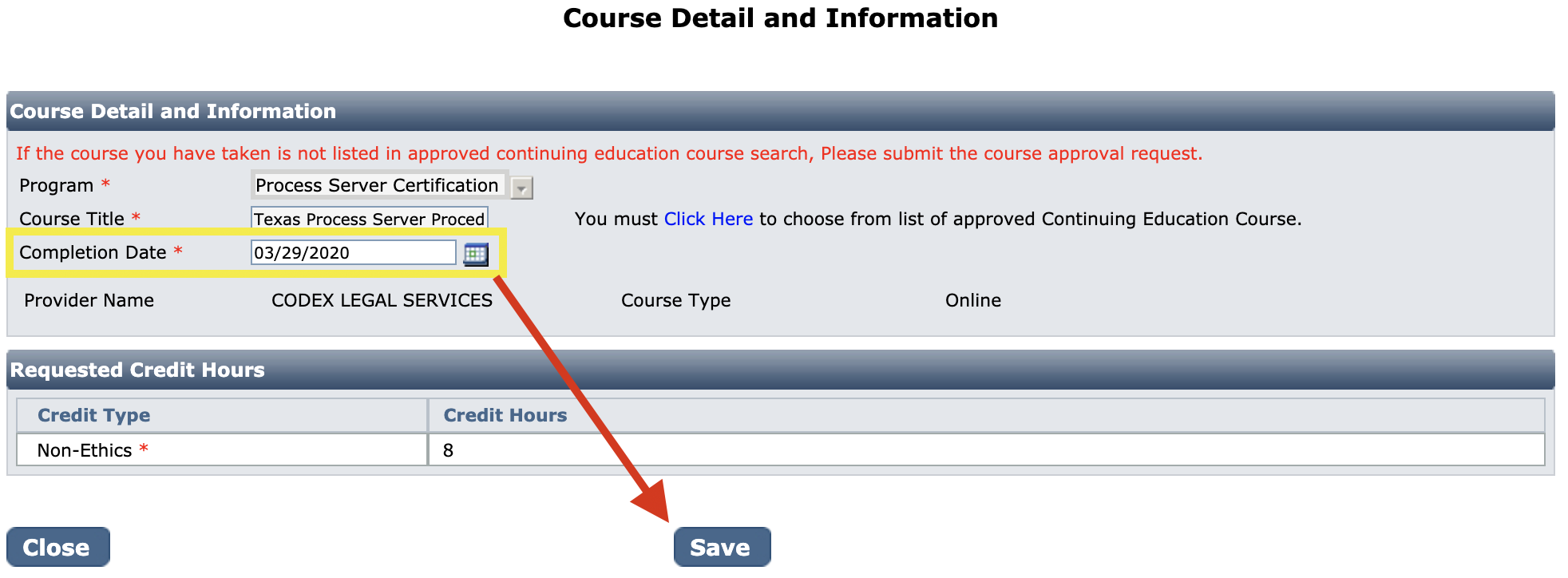
- You will be taken to the continuing education page and should see our course listed.
- You'll now click on "Course Certificate (0)" on the right side. The "0" indicates that you do not have your certificate uploaded yet.
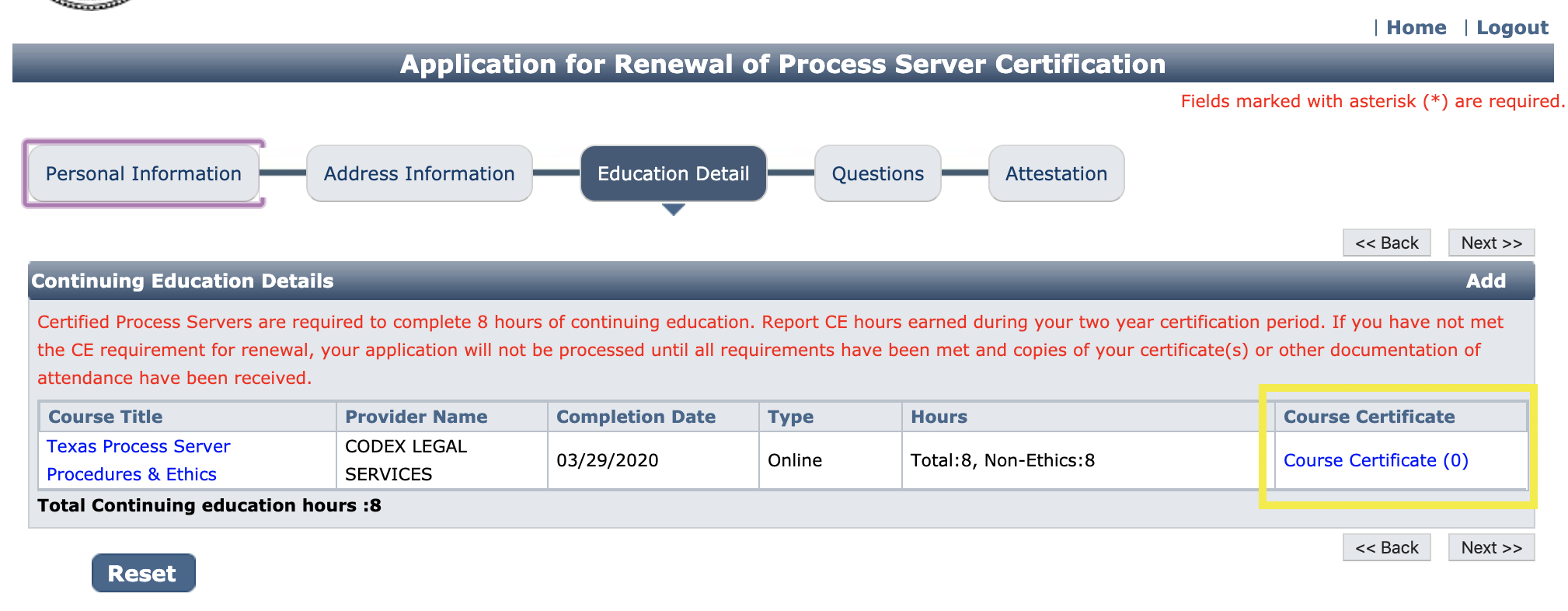
- Upload your Certificate of Completion by clicking "Add" on the right side.
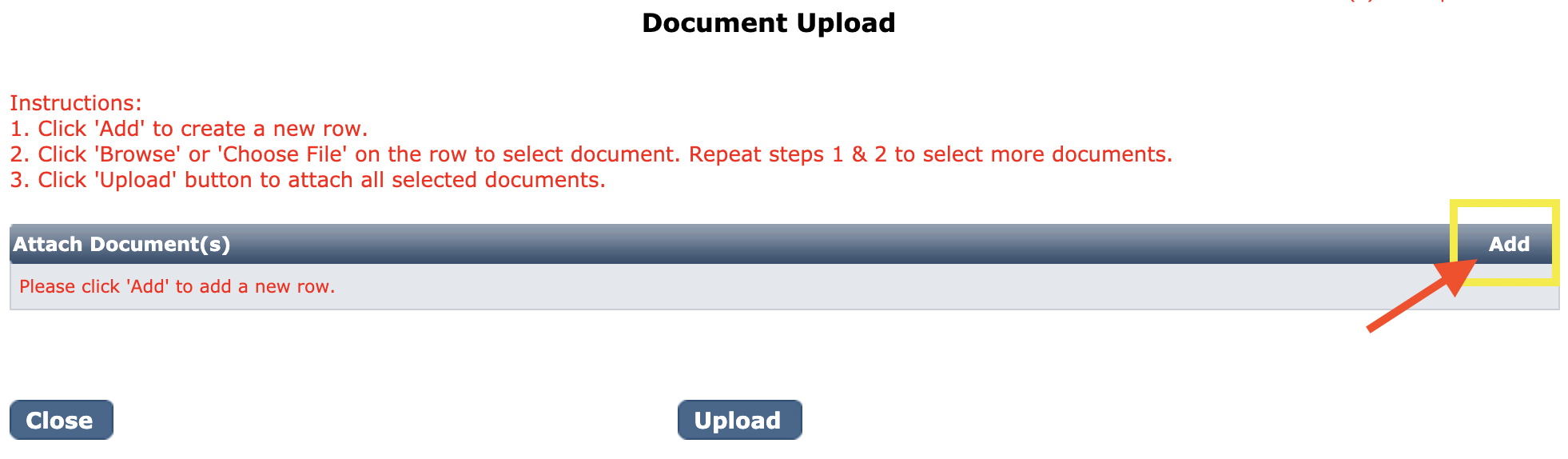
- Click on "Browse" or "Choose File" to select your certificate file saved on your computer.
- Once you choose your file, click "Open" then click on "Upload".
- Once your certificate is attached, click "Close".
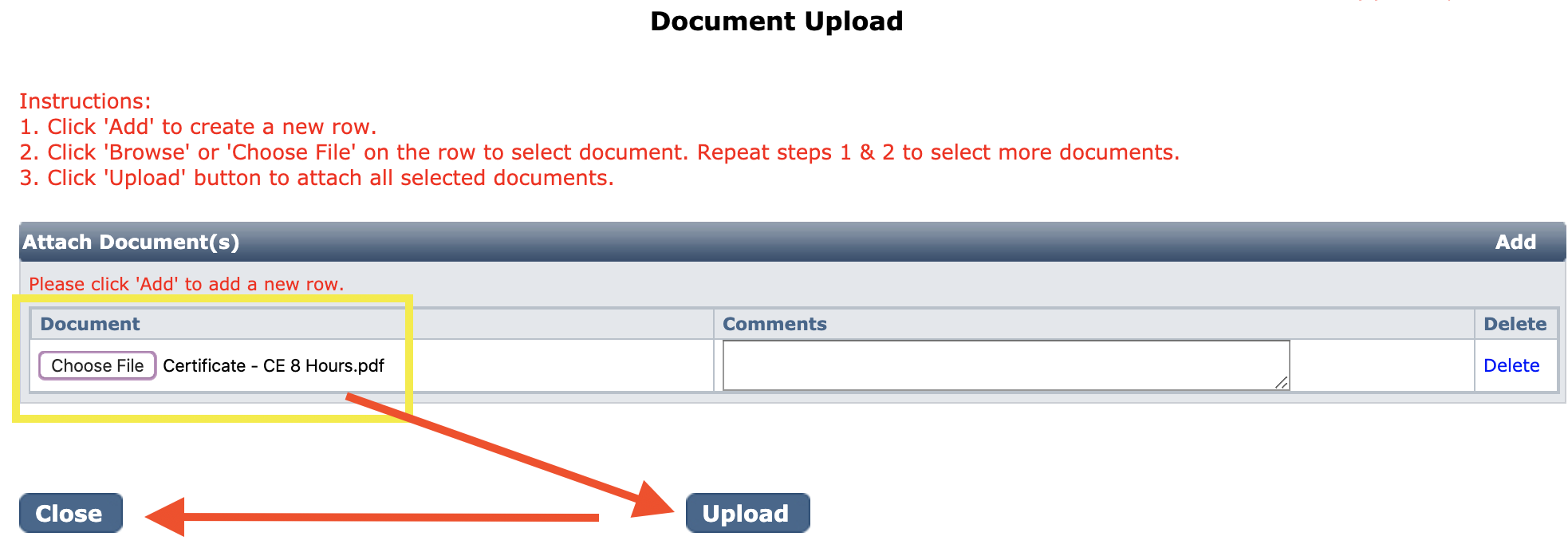
- You should return back to the "Education Detail" page of your application.
- The course should be shown and it should say "Course Certificate (1)", indicating that your certificate has been uploaded.
- You can now click "Next" to complete your renewal application.
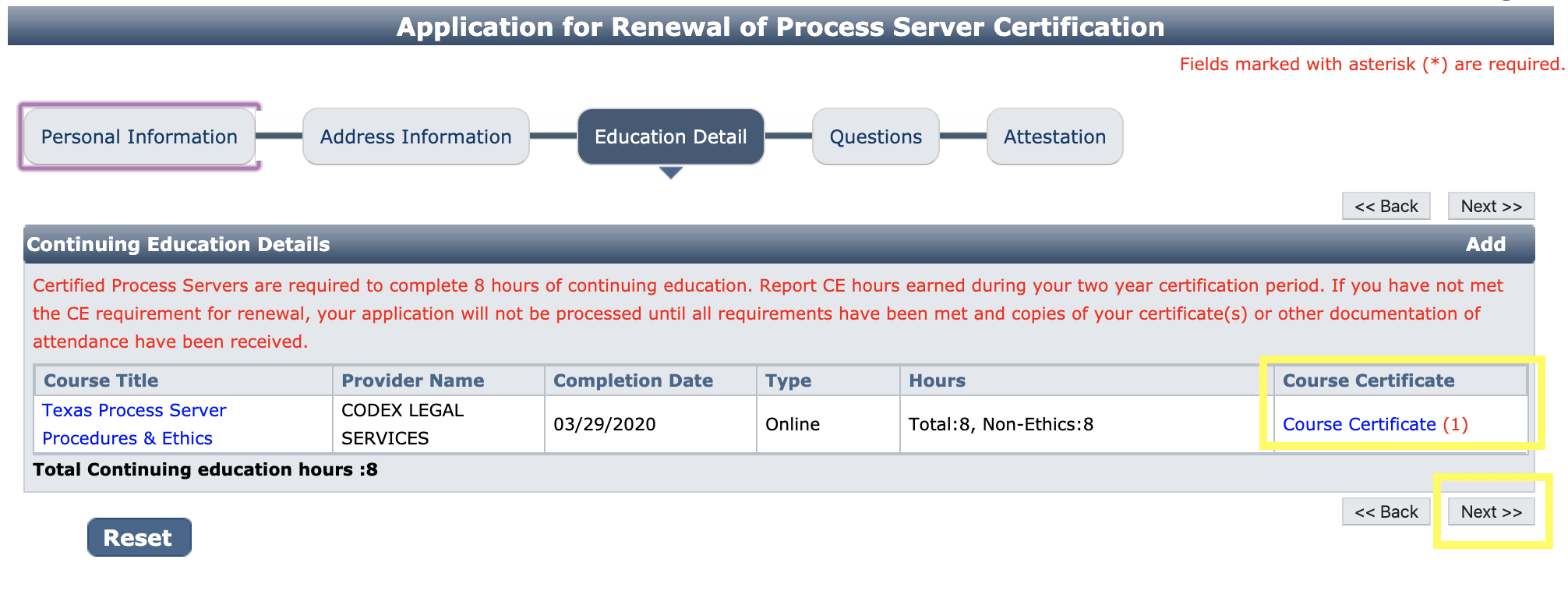
Do you still need help?
Send us a message here.
